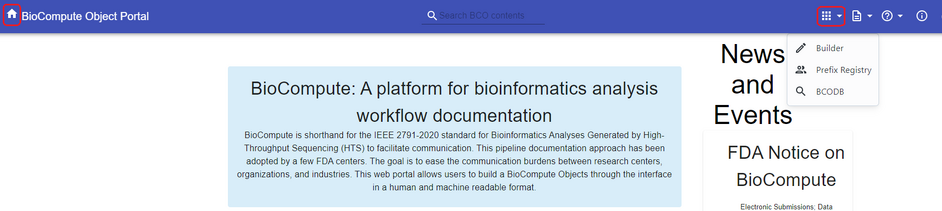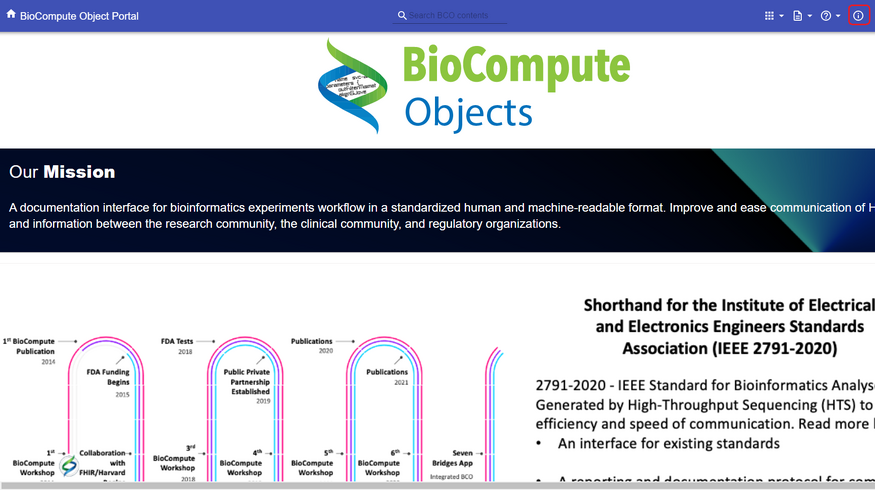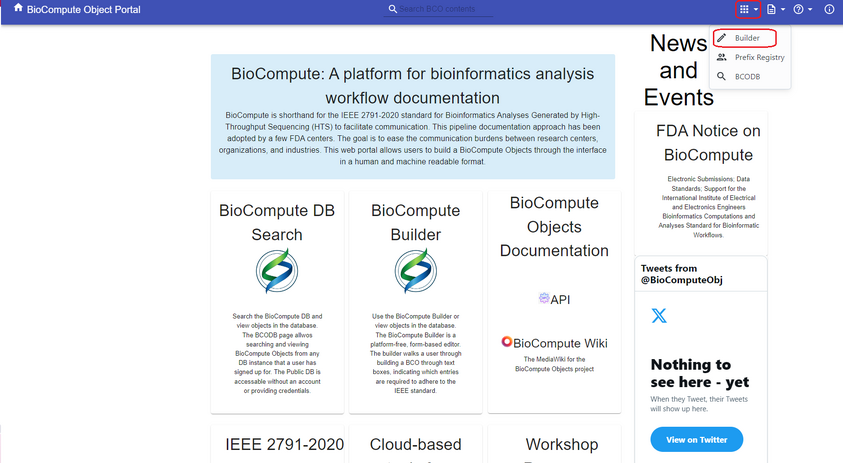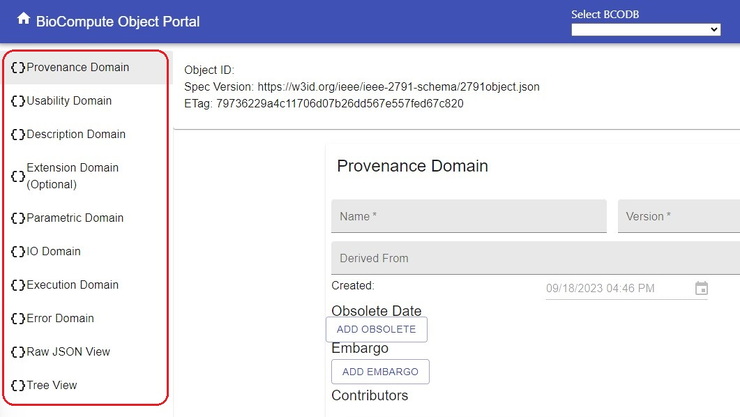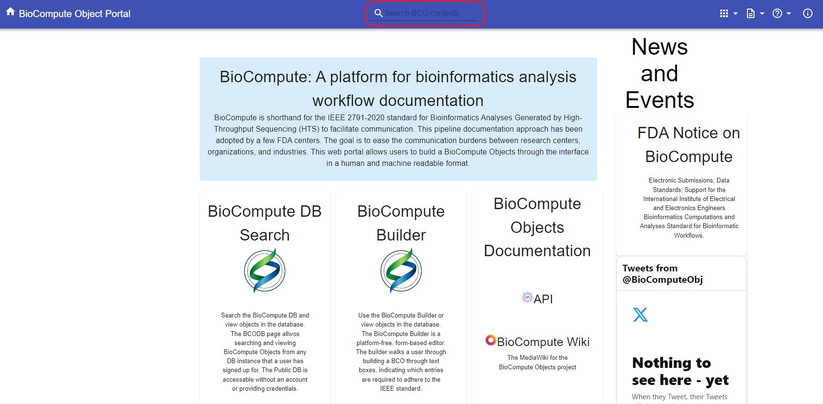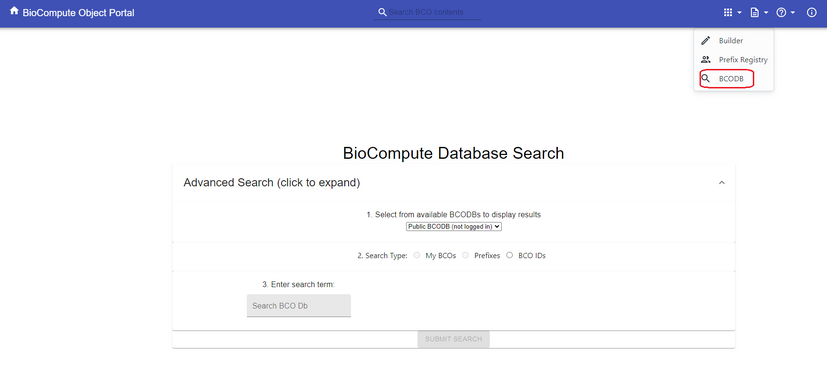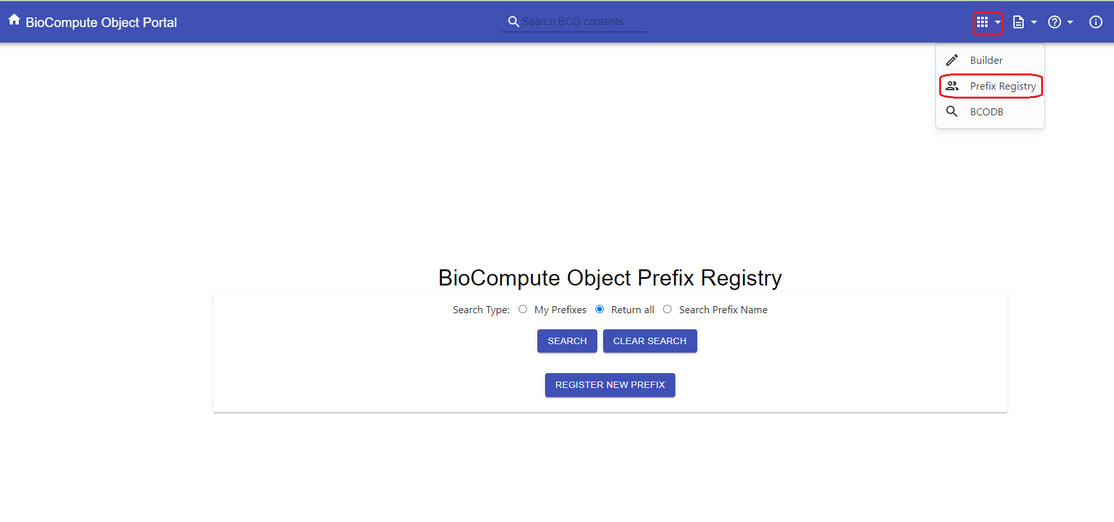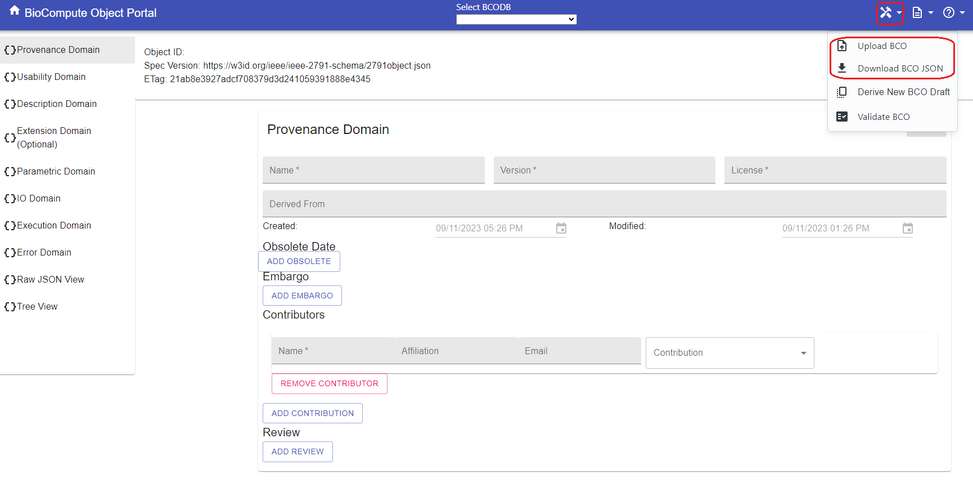Quick Start Guide: Difference between revisions
Jump to navigation
Jump to search
ChinweokeO (talk | contribs) No edit summary |
ChinweokeO (talk | contribs) No edit summary |
||
| Line 4: | Line 4: | ||
==How to get started== | ==How to get started== | ||
#[https://wiki.biocomputeobject.org/index.php?title=Account_registration Create an account]: Sign up for an account to access the platforms features using the 'Log in' button on the right hand corner of the screen. This will direct you to a sign in page where you can log in or sign up for a new account. | #[https://wiki.biocomputeobject.org/index.php?title=Account_registration Create an account]: Sign up for an account to access the platforms features using the 'Log in' button on the right hand corner of the screen. This will direct you to a sign in page where you can log in or sign up for a new account. | ||
#*[https://wiki.biocomputeobject.org/index.php?title=Search Accessing documentation]: The platform offers convenient access to public BioCompute (BCOs) for searching and downloading, even without signing in. However, to create and modify BCOs, signing in is necessary. Valuable resources can be found throughout the WikiPage to help you navigate the platform effectively. [[File: | #*[https://wiki.biocomputeobject.org/index.php?title=Search Accessing documentation]: The platform offers convenient access to public BioCompute (BCOs) for searching and downloading, even without signing in. However, to create and modify BCOs, signing in is necessary. Valuable resources can be found throughout the WikiPage to help you navigate the platform effectively.[[index.php?title=File:Screenshot_2023-09-07_134629.jpg|left|324x324px]][[File:9.png|frameless|328x328px]] | ||
#Navigating the interface: The navigation bar serves as a convenient hub for navigating the interface. | #Navigating the interface: The navigation bar serves as a convenient hub for navigating the interface. | ||
#* Home Button: Click the 'Home' button at the top left corner to return to the main page at any time. | #* Home Button: Click the 'Home' button at the top left corner to return to the main page at any time. | ||
Revision as of 18:10, 19 September 2023
BioCompute is a powerful tool used for workflow documentation, most commonly used in computational analyses and life sciences. It improves transparency and reproducibility in bioinformatics research. A BioCompute Object (BCO) is a representation, in JSON, which can be visualized in any number of ways. This portal has three ways of viewing: the Tree view, Raw view and Collapsible view.
The portal website at https://biocomputeobject.org/ has a plethora of documentation and resources. The purpose of this quick start guide is to give you a concise starting point.
How to get started
- Create an account: Sign up for an account to access the platforms features using the 'Log in' button on the right hand corner of the screen. This will direct you to a sign in page where you can log in or sign up for a new account.
- Accessing documentation: The platform offers convenient access to public BioCompute (BCOs) for searching and downloading, even without signing in. However, to create and modify BCOs, signing in is necessary. Valuable resources can be found throughout the WikiPage to help you navigate the platform effectively.left|324x324px
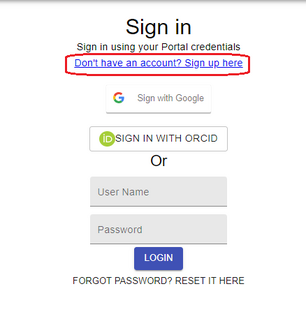
- Accessing documentation: The platform offers convenient access to public BioCompute (BCOs) for searching and downloading, even without signing in. However, to create and modify BCOs, signing in is necessary. Valuable resources can be found throughout the WikiPage to help you navigate the platform effectively.left|324x324px
- Navigating the interface: The navigation bar serves as a convenient hub for navigating the interface.
- Home Button: Click the 'Home' button at the top left corner to return to the main page at any time.
- First Icon (Top Left) Apps: Opens a dropdown menu with quick access to the Builder, Prefix Registry, or BCODB (BCO Database).
- Second Icon (Top Right) documentation: Reveals a dropdown menu with links to the Quick Start Guide, BioCompute API, Wikipedia page, and BCO Resources.
- Third Icon (Support): Opens a dropdown menu for reporting issues or contacting support if you encounter any concerns.
- Info Icon: Provides more information about BioCompute, including our mission, story, goals, and details about our team members and collaborators.
How to create a BCO
- Starting a New BCO: To create a new BCO, click on the BCO tools icon shown in the top right corner. From the drop-down menu, select the ‘Builder’ icon. This will direct you to a page with the different domains on the left side of the screen.
- Defining workflows and Analysis: When creating a BioCompute Object (BCO) there are various domains that will require attention as each of them serve as a specific purpose in documentation to maintain accuracy and comprehensiveness. There are eight top-level domains, only five of which are required: Provenance domain, Usability domain, Description domain, Execution domain, and Input and Output Domain. For more detail on the different domains go here.
- Provenance Domain
- Usability Domain
- Description Domain
- Parametric Domain
- Execution Domain
- Input and Output (I/O) Domain
- Saving and Publishing: Before publishing, review and save the BCO to ensure accuracy of the information that you have entered into your BCO and that your data is not lost. Once you are certain that your documentation is complete, you can proceed to publish the BCO, making it accessible to collaborators or the community if desired.
Where do I go to search for an existing BCO
- BioCompute Database Search: At the top of the page, you'll find a convenient search bar. It provides direct access to the BCO repository, where you can explore and search for existing BioCompute Objects (BCOs)
- Advanced Search: If you need more specific search results, we offer an advanced search option. You can filter your search by BCO IDs, names/titles, and prefixes. This feature allows for precise and efficient discovery of the BCOs you're looking for.
- Prefix Registry: The Prefix Registry is a BioCompute feature that helps you organize and collaborate efficiently. It allows you to group related BioCompute Objects (BCOs) under specific prefixes. Instead of juggling multiple BCOs from different projects or areas, you can assign a unique prefix to each project or category. This makes it easy to distinguish and find BCOs when you search or collaborate. In a nutshell, the Prefix Registry streamlines organization and collaboration by providing clear labels for your BCOs, making your work more efficient.
- Downloading and Viewing BCOs: On the builder page, you have the option to download BCOs directly to your local device as JSON files to be viewed offline at your convenience. If you have BCOs stored that you would like to bring to the BioCompute platform, you can easily upload them seamlessly from your device for further editing, sharing, or collaboration. This functionality enhances your workflow by providing flexibility and accessibility to your BCOs from anywhere, at any time.