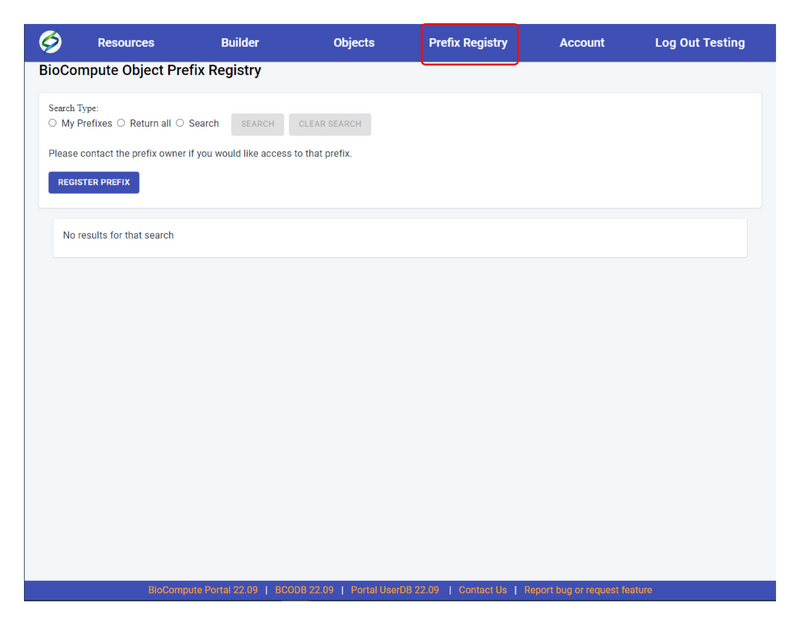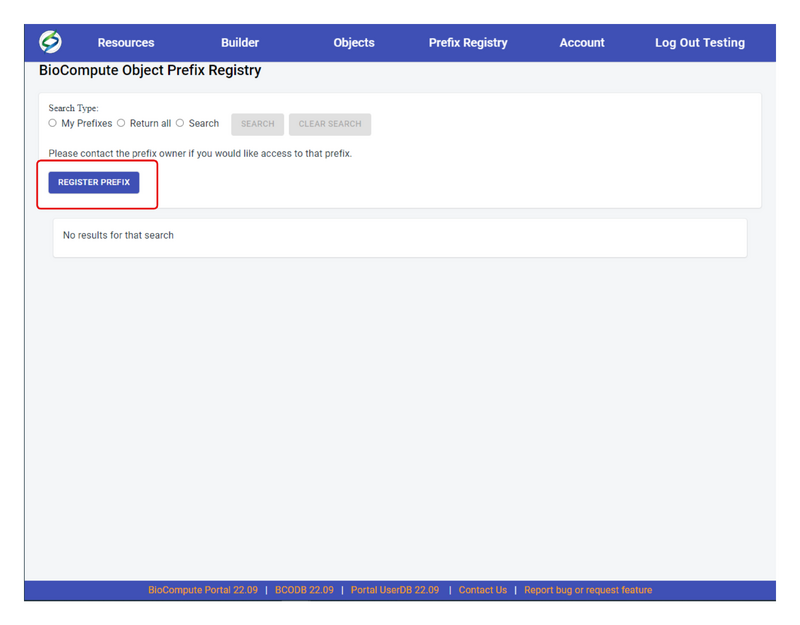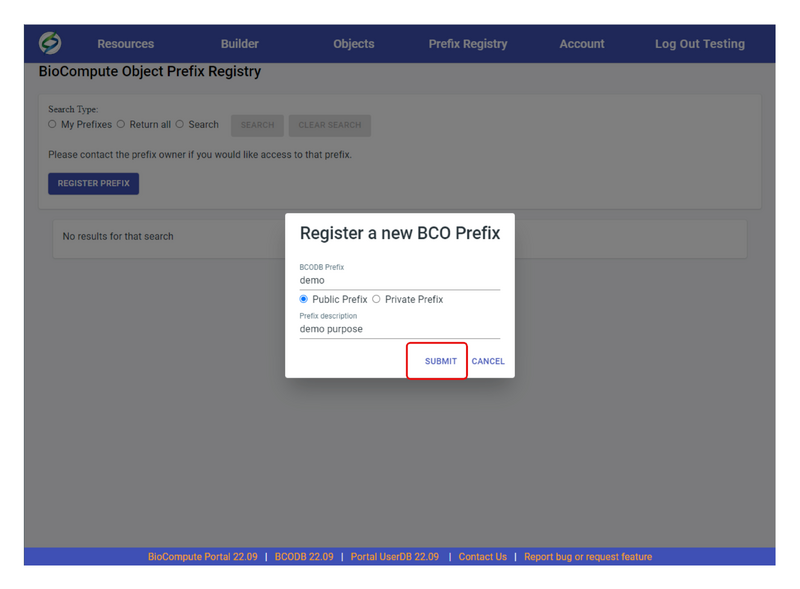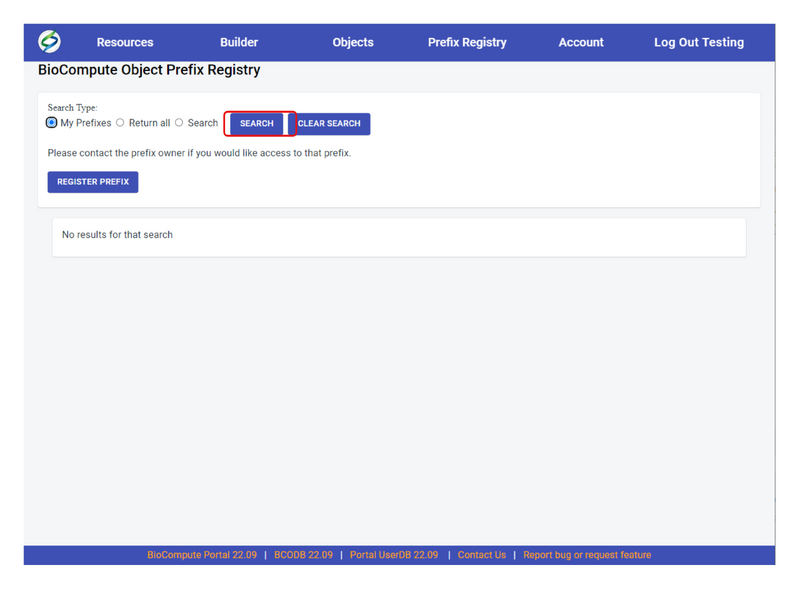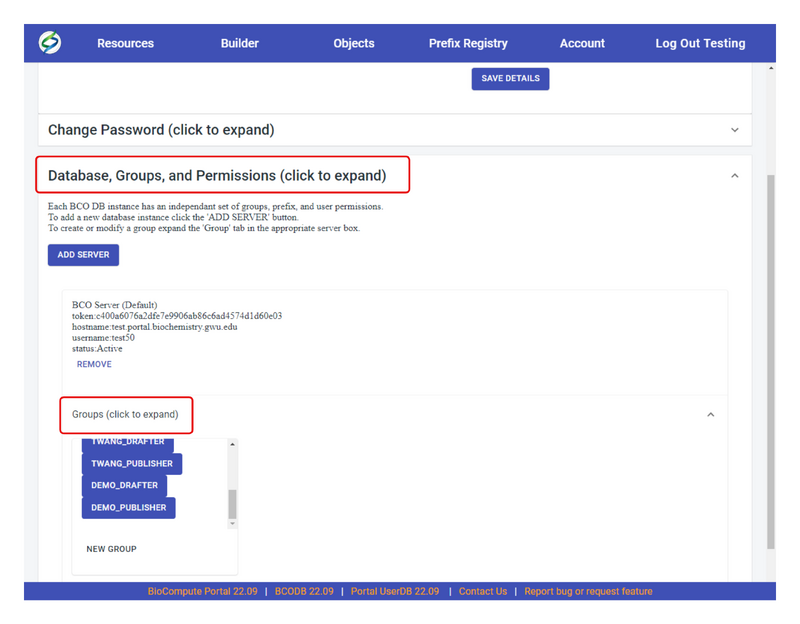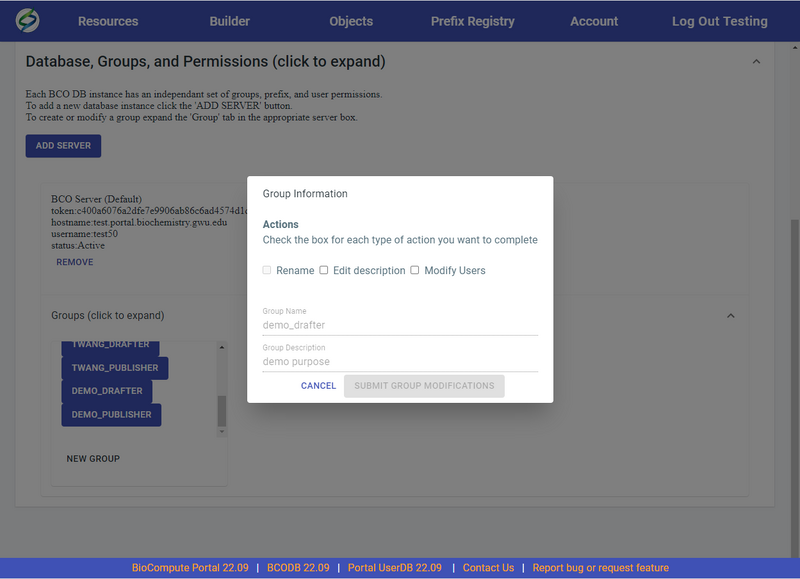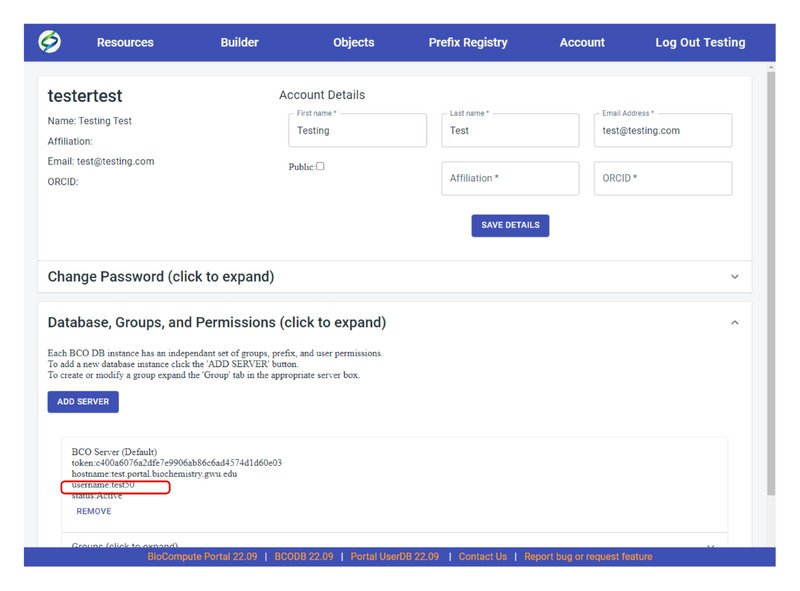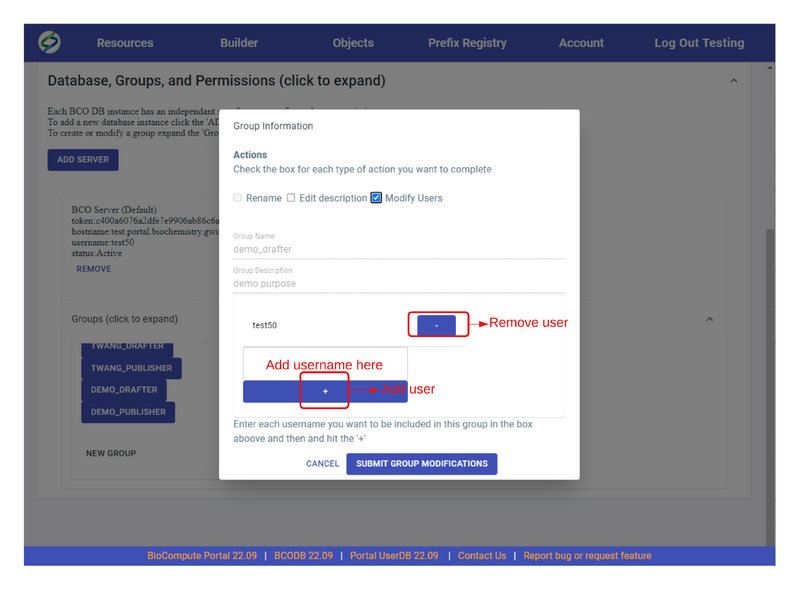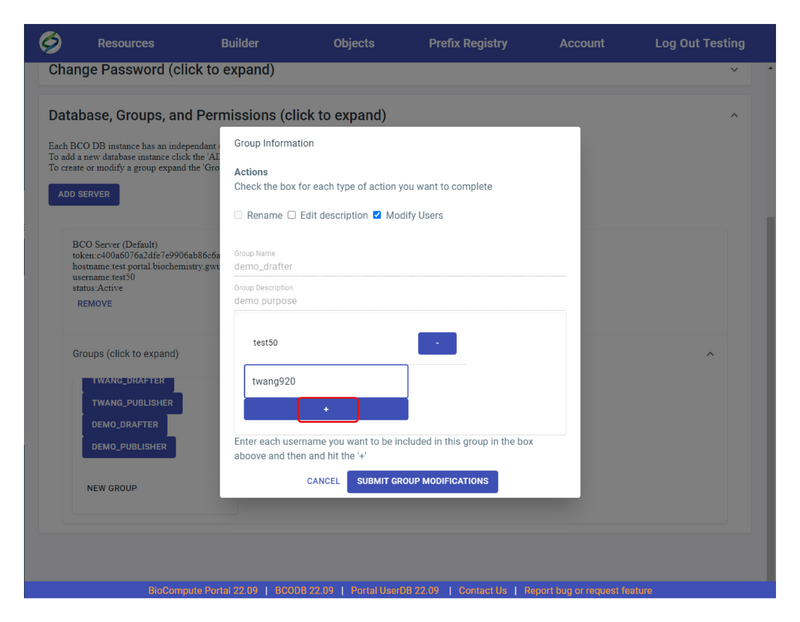Prefix registration: Difference between revisions
Jump to navigation
Jump to search
No edit summary |
No edit summary |
||
| Line 9: | Line 9: | ||
# Under '''Groups''', you can view all the permissions under this account for different prefixes. For example, from the figure above, shows permissions '''TWANG_DRAFTER''', '''TWANG_PUBLISHER'''. This indicated that this account this draft and publish permissions under 'TWANG' prefix. Groups '''DEMO_DRAFTER''', '''DEMO_PUBLISHER''' means this account has draft and publish permission under 'DEMO' prefix. | # Under '''Groups''', you can view all the permissions under this account for different prefixes. For example, from the figure above, shows permissions '''TWANG_DRAFTER''', '''TWANG_PUBLISHER'''. This indicated that this account this draft and publish permissions under 'TWANG' prefix. Groups '''DEMO_DRAFTER''', '''DEMO_PUBLISHER''' means this account has draft and publish permission under 'DEMO' prefix. | ||
# You can only edit groups/permission that's owned by you. For example, since this account own both 'TWANG' and 'DEMO' prefixes, click on any of the permissions under these prefixes, a '''Group Information''' window will show up. [[File:Prefix6.png|800px|thumb|center|Group Information box when click on the group owned by you]] | # You can only edit groups/permission that's owned by you. For example, since this account own both 'TWANG' and 'DEMO' prefixes, click on any of the permissions under these prefixes, a '''Group Information''' window will show up. [[File:Prefix6.png|800px|thumb|center|Group Information box when click on the group owned by you]] | ||
# In the Group Information box, user can '''Rename''', '''Edit description''', and '''Modify Users'''. Check the box before '''Modify Users', the Group Information window will expand where shows the usernames that are under this prefix permission. For example, in the figure below, only user with username 'test50' is under this prefix permission. | # In the Group Information box, user can '''Rename''', '''Edit description''', and '''Modify Users'''. Check the box before '''Modify Users''', the Group Information window will expand where shows the usernames that are under this prefix permission. For example, in the figure below, only user with username 'test50' is under this prefix permission. | ||
# In order to add a user, first enter the specific username, which can be found in the figure below | # In order to add a user, first enter the specific username, which can be found in the figure below. Reminder, the username in this case is not the username a user use for login. [[File:Prefix8.png|800px|thumb|center|Specific username for each user can be found in the red box]] | ||
[[File:Prefix8.png|800px|thumb|center|Specific username for each user can be found in the red box]] | # Using username 'twang920' as an example, to add this user to have draft permission, enter the username in the blank field and click on '+' icon. To remove a user's permission, click on '-' icon next to the username.[[File:Prefix7.png|800px|thumb|center]][[File:Prefix9.png|800px|thumb|center]] | ||
Revision as of 19:57, 27 September 2022
To create a Prefix, see the following steps:
- Go to Prefix Registry on the header
- Click on REGISTER PREFIX
- A Register a new BCO Prefix window will pop up. Enter the BCODB Prefix name (5 character limitation), choose either Public Prefix or Private Prefix, add Prefix description in the field. An example is shown in the figure below, then click on SUBMIT.
- A message will show up to indicate if the prefix is registered successfully or failed. If failed, this can cause by duplicate prefix names or others. Please contact us directly if registration fails. If registered successfully, click on ok.
- To verify the prefix was registered successfully, go to Prefix Registry, under Search Type, select either My Prefixes to search prefix you created under this account or Return all to search for all existing prefixes.
- In the prefix search results, only the prefixes owned by you are clickable. By clicking on any of them, it will direct you to the Account page in order to modify permissions for this prefix and groups under this prefix.
- If modifications are needed to a prefix, click on the prefix from previous step which will direct to the account page. Click Database, Groups, and Permissions, then Groups.
- Under Groups, you can view all the permissions under this account for different prefixes. For example, from the figure above, shows permissions TWANG_DRAFTER, TWANG_PUBLISHER. This indicated that this account this draft and publish permissions under 'TWANG' prefix. Groups DEMO_DRAFTER, DEMO_PUBLISHER means this account has draft and publish permission under 'DEMO' prefix.
- You can only edit groups/permission that's owned by you. For example, since this account own both 'TWANG' and 'DEMO' prefixes, click on any of the permissions under these prefixes, a Group Information window will show up.
- In the Group Information box, user can Rename, Edit description, and Modify Users. Check the box before Modify Users, the Group Information window will expand where shows the usernames that are under this prefix permission. For example, in the figure below, only user with username 'test50' is under this prefix permission.
- In order to add a user, first enter the specific username, which can be found in the figure below. Reminder, the username in this case is not the username a user use for login.
- Using username 'twang920' as an example, to add this user to have draft permission, enter the username in the blank field and click on '+' icon. To remove a user's permission, click on '-' icon next to the username.