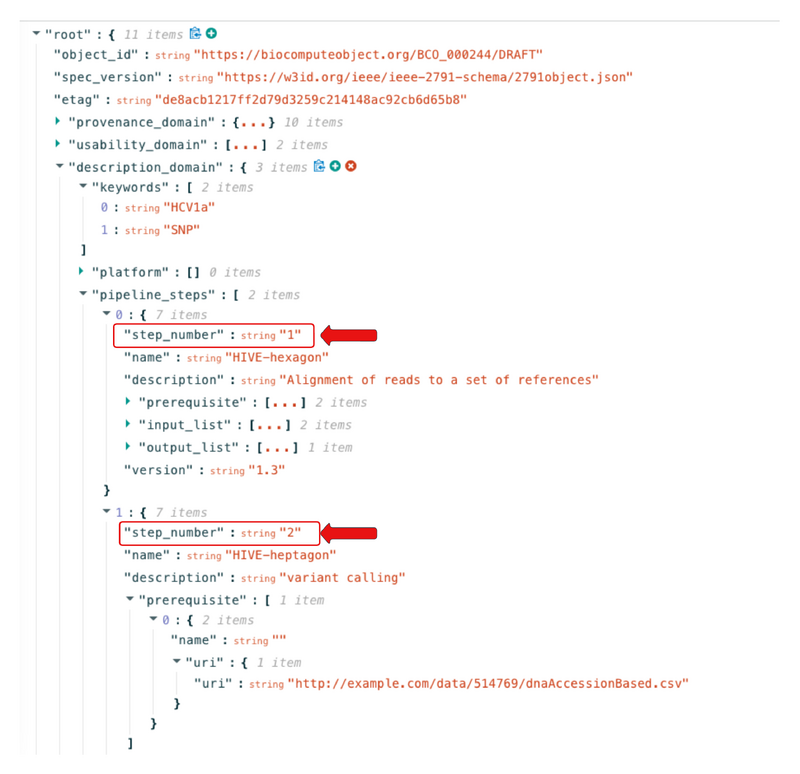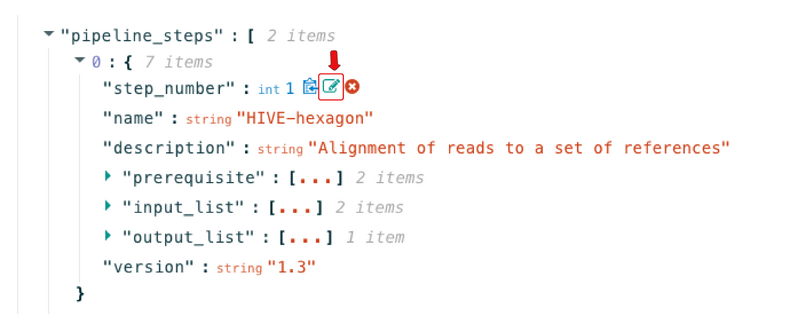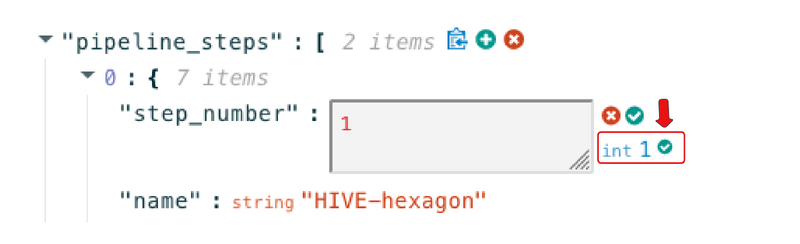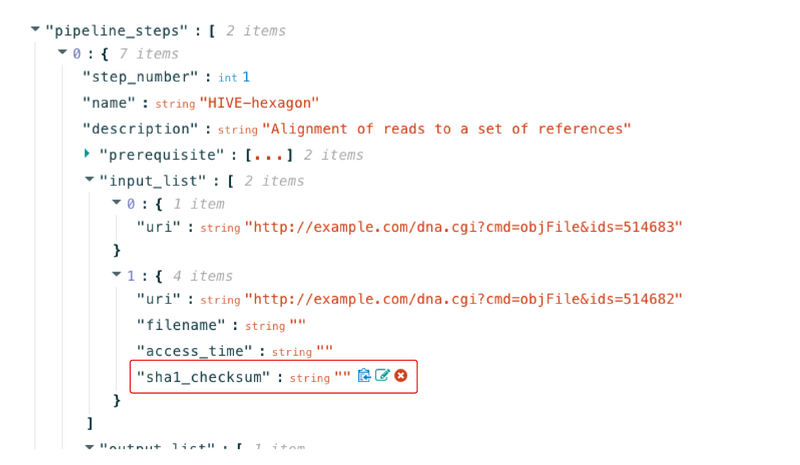Common errors: Difference between revisions
Jump to navigation
Jump to search
(Created page with "Here is showing a list of common errors that a user might encounter while creating a BCO, please see possible solutions below: #Description Domain: autogenerated step numbers are incorrect or not in sequential order most times. #*Solution: Manually change the step numbers starting to 1, 2, 3…… #Description Domain: manually entered step numbers could be considered as strings during validation, which need to be integers. See figure below that under '''TREE VIEW JSON...") |
No edit summary |
||
| (5 intermediate revisions by the same user not shown) | |||
| Line 1: | Line 1: | ||
Return to the [[Tutorials|tutorial]]. | |||
Here is showing a list of common errors that a user might encounter while creating a BCO, please see possible solutions below: | Here is showing a list of common errors that a user might encounter while creating a BCO, please see possible solutions below: | ||
#Description Domain: autogenerated step numbers are incorrect or not in sequential order most times. | #Description Domain: autogenerated step numbers are incorrect or not in sequential order most times. | ||
#*Solution: Manually change the step numbers starting to 1, 2, 3…… | #* Solution: Manually change the step numbers starting to 1, 2, 3…… | ||
#Description Domain: manually entered step numbers could be considered as strings during validation, which need to be integers. See figure below that under '''TREE VIEW JSON''', the '''step_number''' is considered as a string instead of an integer | #Description Domain: manually entered step numbers could be considered as strings during validation, which need to be integers. See the figure below that under '''TREE VIEW JSON''', the '''step_number''' is considered as a string instead of an integer.[[File:Blank diagram(9).png|800px|thumb|center]] | ||
#*Solution: Go to '''TREE VIEW JSON''', scroll down to '''description_domain''' section. Click on the green text pad icon, and select '''int 1'''. See the figures below.[[File:Blank diagram(8).png|800px|thumb|center]][[File:Blank diagram(7).png|800px|thumb|center]] | #* Solution: Go to '''TREE VIEW JSON''', scroll down to '''description_domain''' section. Click on the green text pad icon, and select '''int 1'''. See the figures below.[[File:Blank diagram(8).png|800px|thumb|center]][[File:Blank diagram(7).png|800px|thumb|center]] | ||
#Description Domain: SHA1_Checksum is not a required field but during validation, empty SHA1_Checksum fields can trigger errors. This error can also happen in I/O domain which has SHA1_Checksum fields. | |||
#* Solution: Go to '''TREE VIEW JSON''', navigate to the parts that show '''sha1_checksum''', hover the mouse over it, then click on the red cross button that appeared to delete the line. [[File:Blank diagram(10).png|800px|thumb|center]] | |||
#Execution Domain: '''Environment Variables''' are not highlighted in red but it is mandatory to fill out. | |||
#* Solution: fill out '''Environment Variables''' as a required field. | |||
#Error Domain: error message shows up when starting typing in Error Domain. | |||
#* Solution: the error message won't clear until reaches a proper JSON format so a user needs to a proper JSON format is entered. | |||
Latest revision as of 16:50, 1 November 2022
Return to the tutorial.
Here is showing a list of common errors that a user might encounter while creating a BCO, please see possible solutions below:
- Description Domain: autogenerated step numbers are incorrect or not in sequential order most times.
- Solution: Manually change the step numbers starting to 1, 2, 3……
- Description Domain: manually entered step numbers could be considered as strings during validation, which need to be integers. See the figure below that under TREE VIEW JSON, the step_number is considered as a string instead of an integer.
- Solution: Go to TREE VIEW JSON, scroll down to description_domain section. Click on the green text pad icon, and select int 1. See the figures below.
- Description Domain: SHA1_Checksum is not a required field but during validation, empty SHA1_Checksum fields can trigger errors. This error can also happen in I/O domain which has SHA1_Checksum fields.
- Solution: Go to TREE VIEW JSON, navigate to the parts that show sha1_checksum, hover the mouse over it, then click on the red cross button that appeared to delete the line.
- Execution Domain: Environment Variables are not highlighted in red but it is mandatory to fill out.
- Solution: fill out Environment Variables as a required field.
- Error Domain: error message shows up when starting typing in Error Domain.
- Solution: the error message won't clear until reaches a proper JSON format so a user needs to a proper JSON format is entered.