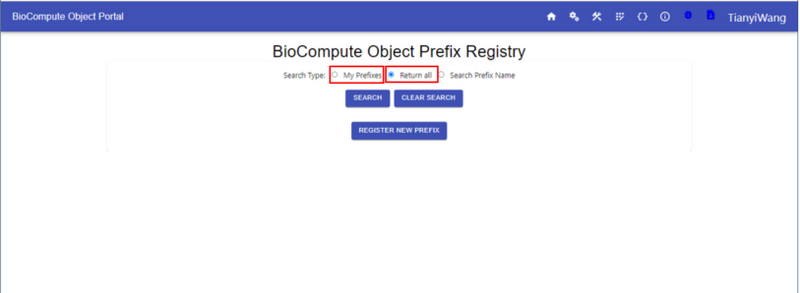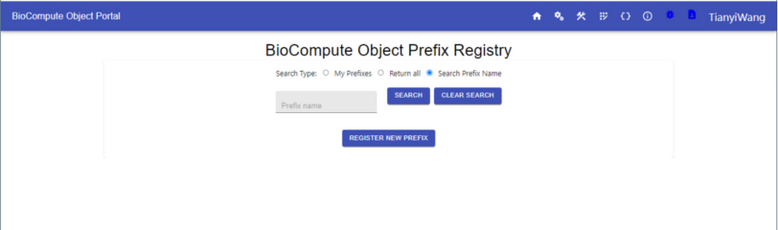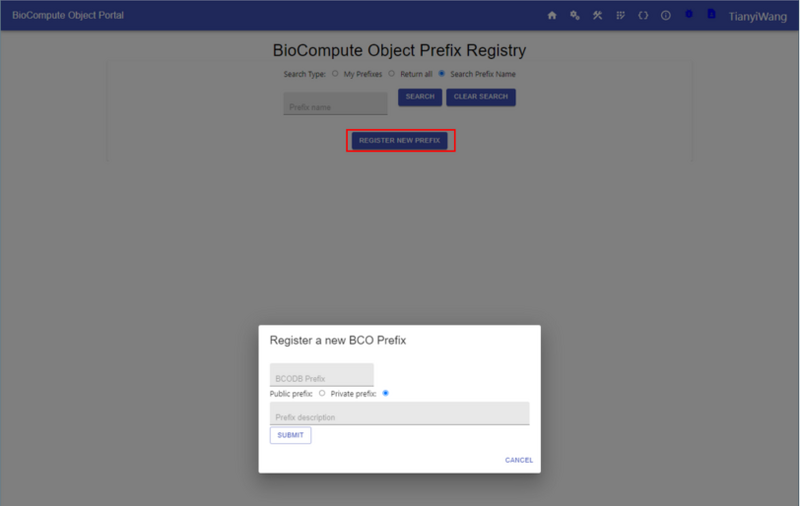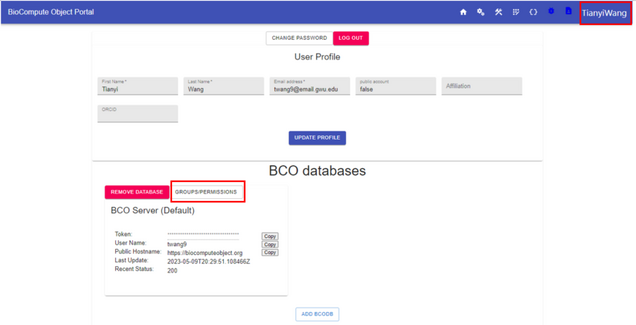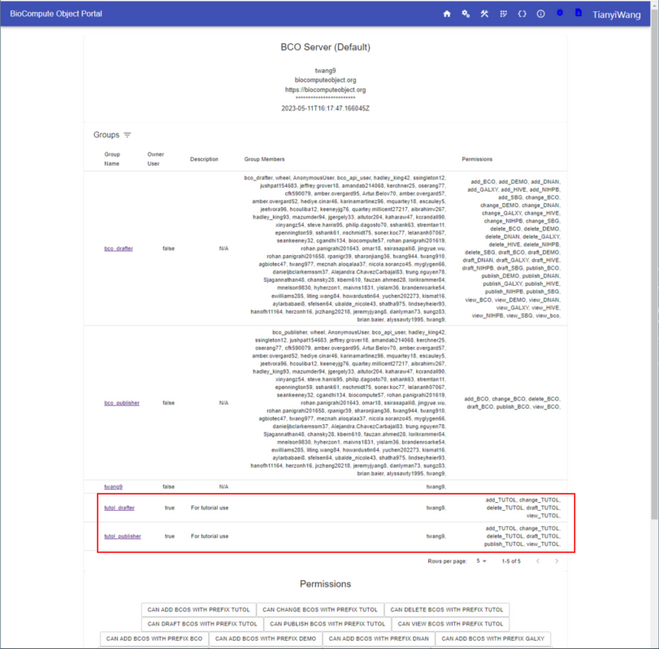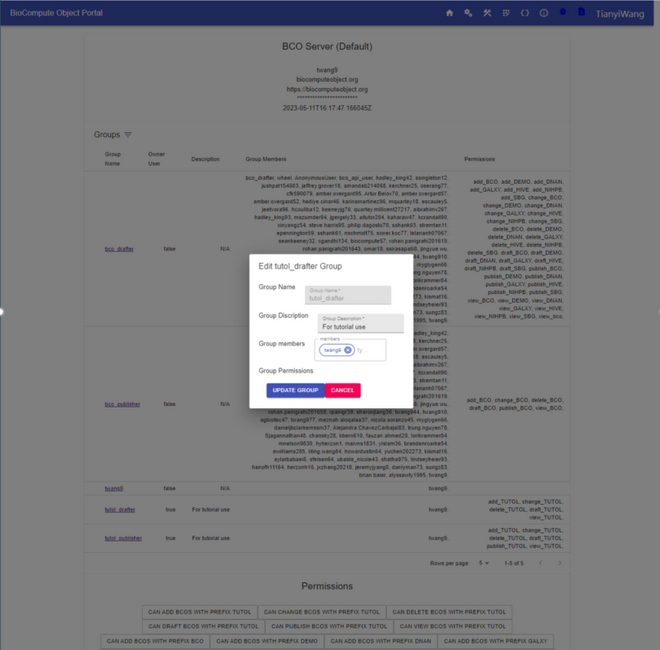Prefix registration: Difference between revisions
Jump to navigation
Jump to search
No edit summary |
|||
| (12 intermediate revisions by the same user not shown) | |||
| Line 1: | Line 1: | ||
To create a Prefix, see the following steps: | To create a Prefix, see the following steps: | ||
# Go to '''Prefix Registry''' on the | # Go to '''Prefix Registry''' on the Navigation Bar:[[File:May 2023 prefix icon.png|center|thumb|800x800px]] | ||
# | #On the '''Prefix Registry''' page, users can achieve both prefix search and prefix registration functionalities. | ||
# | #*'''Prefix Search:''' users can search prefixes in three ways: '''My Prefixes''', '''Return all''', and '''Search Prefix Name.''' Select the desired searching option. If chose '''Search Prefix Name''', then enter the prefix name in the box below. Finally, click '''SEARCH''' to return results.[[File:May 2023 Prefix search1.png|center|thumb|800x800px]][[File:May 2023 Prefix search2.png|center|thumb|778x778px]] | ||
# | #To register a new prefix, click on '''Register New Prefix''', enter the prefix name (5 character limits) and description, select to set it as either private or public prefix before '''SUBMIT'''.[[File:May 2023 Prefix registry.png|center|thumb|800x800px]] | ||
#Once submitted, users should be able to see the prefix under '''My Prefix''' search results. In addition, users can see the newly registered prefix in '''GROUPS/PERMISSIONS''' in your '''Account''' information. [[File:May 2023 Account.png|center|thumb|636x636px]] | |||
==Groups/Permissions (Note: only the prefix owner can add a new user to a specific prefix)== | |||
# | #Click on '''GROUPS/PERMISSIONS'''[[File:May 2023 GroupsPermission.png|center|thumb|659x659px]]In the picture above, TUTOL is the prefix that the user registered so that under '''GROUPS/PERMISSIONS''', both "tutol_drafter" and "tutol_publisher" appeared. | ||
#Click on the groups name that's owned by the user to edit group information and permission.[[File:May 2023 GroupsPermission2.png|center|thumb|660x660px]] | |||
#Add '''Group members''' by entering the user names and edit '''Group Description''' as needed. Once finished, click '''UPDATE GROUP''', otherwise, click on '''CANCEL.''' | |||
Latest revision as of 16:40, 12 February 2024
To create a Prefix, see the following steps:
- Go to Prefix Registry on the Navigation Bar:
- On the Prefix Registry page, users can achieve both prefix search and prefix registration functionalities.
- Prefix Search: users can search prefixes in three ways: My Prefixes, Return all, and Search Prefix Name. Select the desired searching option. If chose Search Prefix Name, then enter the prefix name in the box below. Finally, click SEARCH to return results.
- To register a new prefix, click on Register New Prefix, enter the prefix name (5 character limits) and description, select to set it as either private or public prefix before SUBMIT.
- Once submitted, users should be able to see the prefix under My Prefix search results. In addition, users can see the newly registered prefix in GROUPS/PERMISSIONS in your Account information.
Groups/Permissions (Note: only the prefix owner can add a new user to a specific prefix)
- Click on GROUPS/PERMISSIONSIn the picture above, TUTOL is the prefix that the user registered so that under GROUPS/PERMISSIONS, both "tutol_drafter" and "tutol_publisher" appeared.
- Click on the groups name that's owned by the user to edit group information and permission.
- Add Group members by entering the user names and edit Group Description as needed. Once finished, click UPDATE GROUP, otherwise, click on CANCEL.