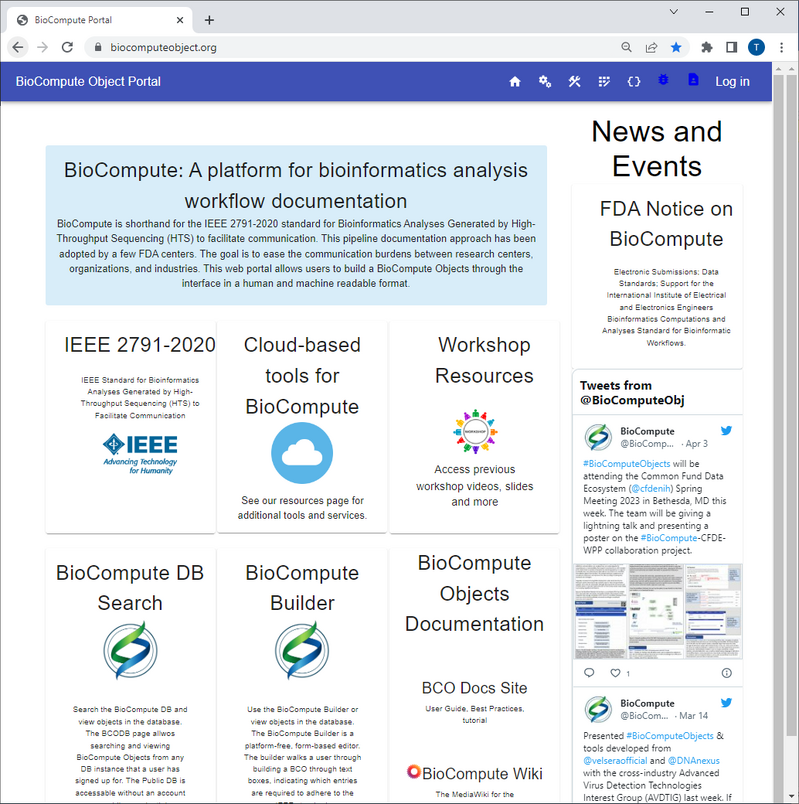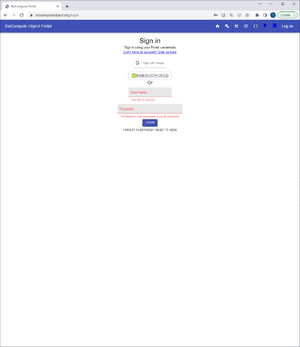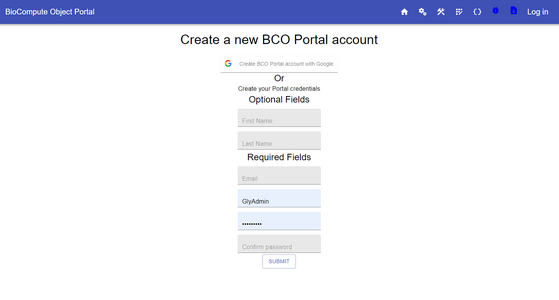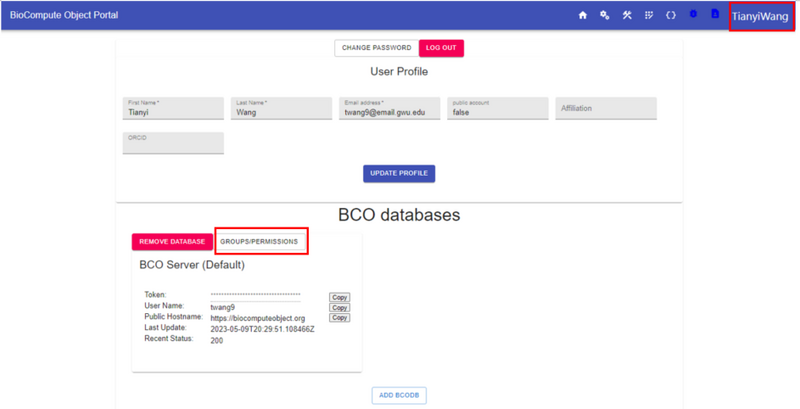Account registration: Difference between revisions
Jump to navigation
Jump to search
(Created page with "Before building a BioCompute Object (BCO), please register an account first by following the listed steps: # Go to '''Log in''' on the header:center|thumb|804x804px #For first-time users, please click on “'''Don’t have an account? Sign up'''”, fill out the required information and click '''SUBMIT'''. thumb|centerGoogle authentication is also enabled on BioCompute. Users can register a BCO account...") |
No edit summary |
||
| Line 1: | Line 1: | ||
==Account Registration== | |||
Before building a BioCompute Object (BCO), please register an account first by following the listed steps: | Before building a BioCompute Object (BCO), please register an account first by following the listed steps: | ||
# Go to '''Log in''' on the header:[[File:May 2023 Homepage.png|center|thumb|804x804px]] | # Go to '''Log in''' on the header:[[File:May 2023 Homepage.png|center|thumb|804x804px]] | ||
| Line 4: | Line 5: | ||
#An activation email from object.biocompute@gmail.com should be sent to your entered email address for account activation. | #An activation email from object.biocompute@gmail.com should be sent to your entered email address for account activation. | ||
#Log in to the Portal account using your registered username and password or sign in with a Google account or ORCID account. | #Log in to the Portal account using your registered username and password or sign in with a Google account or ORCID account. | ||
==Account information== | |||
Under Account, personal/account information can be modified. In addition, the users are able to change passwords, add servers, and edit Groups and Permissions. | |||
#After logging in, click on your name on the top right corner of the page to go to the account:[[File:May 2023 Account.png|center|thumb|800x800px]] | |||
# On the Account page, account details can be changed. For example, names, email address, affiliation, ORCID. Click on '''UPDATE PROFILE''' to finalize the changes. | |||
#The BCO databases that the account has access to are shown under '''BCO databases'''. By click on '''GROUPS/PERMISSIONS''', users can view permissions and groups associated with the account. | |||
#BioCompute Team has set up a '''BCODB Sandbox''' server for developers. To add it, please contact BioCompute admin for information. | |||
Revision as of 18:14, 20 June 2023
Account Registration
Before building a BioCompute Object (BCO), please register an account first by following the listed steps:
- Go to Log in on the header:
- For first-time users, please click on “Don’t have an account? Sign up”, fill out the required information and click SUBMIT. Google authentication is also enabled on BioCompute. Users can register a BCO account from click on Create BCO Portal account with Google.
- An activation email from object.biocompute@gmail.com should be sent to your entered email address for account activation.
- Log in to the Portal account using your registered username and password or sign in with a Google account or ORCID account.
Account information
Under Account, personal/account information can be modified. In addition, the users are able to change passwords, add servers, and edit Groups and Permissions.
- After logging in, click on your name on the top right corner of the page to go to the account:
- On the Account page, account details can be changed. For example, names, email address, affiliation, ORCID. Click on UPDATE PROFILE to finalize the changes.
- The BCO databases that the account has access to are shown under BCO databases. By click on GROUPS/PERMISSIONS, users can view permissions and groups associated with the account.
- BioCompute Team has set up a BCODB Sandbox server for developers. To add it, please contact BioCompute admin for information.